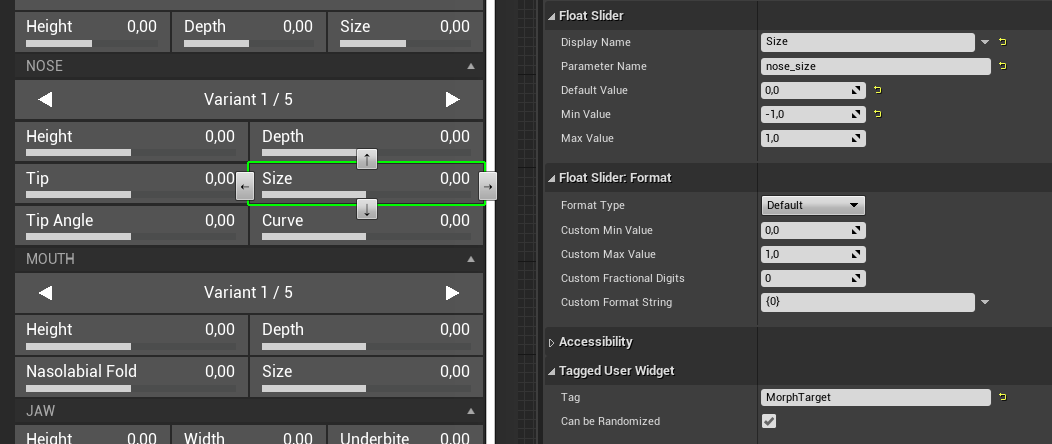
The Float Slider is the most frequently used control in the Character Editor. It simply controls any value that is represented by a float with a basic slider behavior. The value can be formatted.
Tagged User Widget
- Tag is the very first property you should set. It defines what logic will be executed on value change:
- Skin sets a scalar parameter on the Skin material instances (“Body” and “Head”).
- Eyes sets a scalar parameter on the Eye material instances (“Eyes” and “Eyelashes”).
- Hairstyle sets a scalar parameter on the Hairstyle material.
- MorphTarget sets a basebody morph target.
- Age sets the age (only one Float Slider has this tag)
- Size sets the size (only one Float Slider has this tag)
- Can be Randomized see Tagged User Widget.
Float Slider
- Display Name shows a header above the slider.
- Parameter Name is relevant for what will be controlled. E.g., what scalar parameter of a material or what morph target. For the Age and Size tags it is not relevant.
- Default Value sets the slider on a specific value if no Customization Profile is loaded.
- Min Value defines the minimum value on the left side of the slider.
- Max Value defines the maximum value on the right side of the slider.
Float Slider: Format
- Format Type formats the current value of the slider.
- Default just displays the value as float with two decimal places.
- Percent (0-100%) displays the value in percentage format without decimal places.
- Custom uses the following parameters for formatting.
- Custom Min Value visually replaces the Min Value (e.g., the character size of 160,0)
- Custom Max Value visually replaces the Max Value (e.g., the character size of 186,0)
- Custom Fractional Digits sets the shown decimal places (e.g., 0 if displaying integers)
- Custom Format String allows you to print strings before and after the value written as {0} (e.g., the character size as “{0} cm”, resulting a display minimum value of “160 cm”)