¶ Introduction
[V5] The video below is available since the V5 MetaHuman Update.
This tutorial requires Quixel Bridge to be installed on your computer and basic knowledge about MetaHumans.
This tutorial is part of our product update video from December 2021.
Since then, the following changes occured:
¶ V7 Customer Update: Head variants [V7]
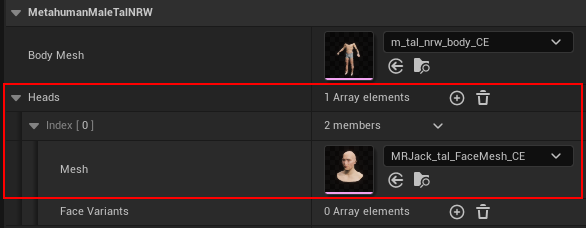
The DT_AnatomyProfiles got replaced by DT_AnatomyProfiles_V7 to support multiple head meshes.
To follow the instructions of the tutorial, use the first Heads array slot to insert your head mesh. The SK meshes in the screenshot are only examples.
¶ V8 Groom Update: Skin MaterialS Sets, Face Variants, and Groom widgets [V8]
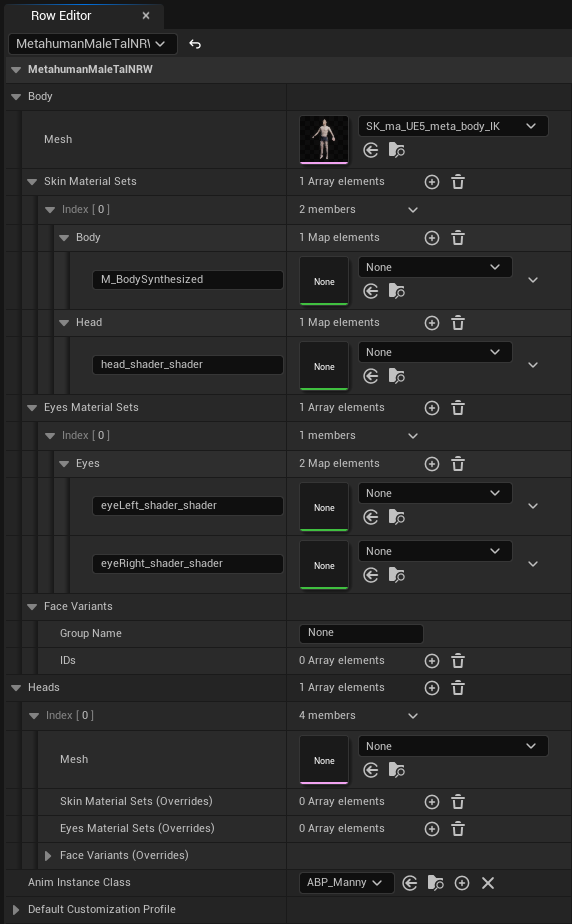
The DT_AnatomyProfiles_V7 got replaced by DT_AnatomyProfiles_V8 to support more straightforward material and face variant handling.
To follow the instructions of the tutorial, use Body ➝ Mesh instead of Body Mesh.
The pre-assigned Body Meshes in that data table are placeholders for a quick start with our changes to the Profile Manager and Anatomy Profiles in the V5 MetaHumans Update.
Please replace them to unlock full feature support, like BP_CDA_Groom and MetaHuman eye color controls, as those are only supported with the MetaHumans SK meshes.
Make sure to use the proper material slot names, depending on your imported MetaHuman, as described in Anatomy Profile ➝ Skin Material Sets.
[V11] Since V11 Gameplay Tag Update there is prepared LOD support for head material slots:
- head_shader_shader (already existed)
- head_LOD1_shader_shader
- head_LOD2_shader_shader
- head_LOD3_shader_shader
- head_LOD4_shader_shader
- head_LOD57_shader_shader
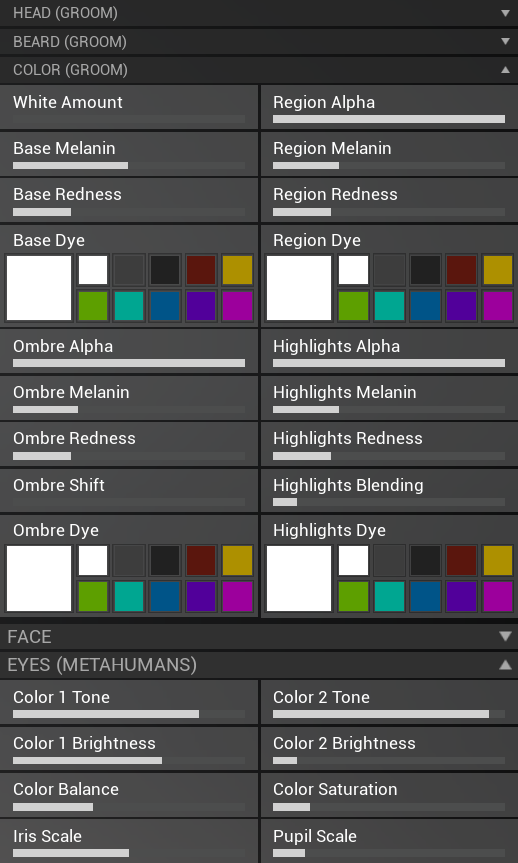
Additionally, by adding Groom widgets (Head, Beard and Color), some parts of the in-game editor will look differently, compared to the one shown in the video.
It is further described in Anatomy Profile ➝ Using MetaHuman Anatomy and BP_CDA_Groom.
¶ V11 Gameplay Tag Update: Skin Tint, Tattoos & Makeup [V11]
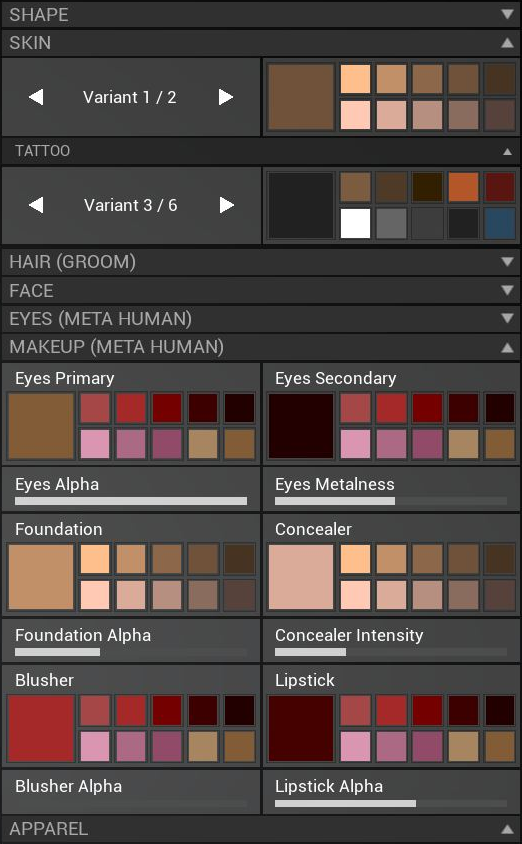
Our general support for makeup and optional support for skin tint and tattoos has been added, which previously had to be implemented by yourself.
Keep in mind, that you have to replace the placeholder meshes with Meta Humans, as mentioned in V8, one heading above.
Makeup:
Take a look at the makeup widgets in WBP_CharacterEditor to find out which parameter names are controlled.
The makeup widgets only work in UE 5.4 and UE 5.5, because Meta Human materials do not include makeup parameters since UE 5.6.0, anymore. We hope, this will change in future releases.
Skin Tint & Tattoos:
You can add the optional support for skin tint and tattoos to your existing Meta Humans content, using the following instructions:
- For old-style Meta Humans (UE 5.4 and 5.5):
- Download MetaHuman_Materials_UE54_UE55.zip.
- Unzip and place both materials in your project using the same folder structure. You can also drag and drop the entire folder structure onto your Content folder:
- Content\MetaHumans\Common\
- Materials\
- M_BodySkin.uasset
- Face\Materials\Baked\
- M_Head_Baked.uasset
- M_Head_Baked.uasset
- Materials\
- Content\MetaHumans\Common\
- For new-style Meta Humans (UE 5.6+):
- Download MetaHuman_Materials_UE56.zip.
- Unzip and place the material and material function in your project using the same folder structure. You can also drag and drop the entire folder structure onto your Content folder:
- Content\MetaHumans\Common\Lookdev_UHM\Skin\
- Material_Functions\
- MF_CharacterEditor_SkinTint_And_Tattoos_MetaHuman_UE56.uasset
- Materials\
- M_skin_unified_baked.uasset
- M_skin_unified_baked.uasset
- Material_Functions\
- Content\MetaHumans\Common\Lookdev_UHM\Skin\
- Open DT_AnatomyProfiles_V11 or your custom data table and modify its Meta Human anatomies. Set their Body ➝ Skin Material Sets ➝ [index] ➝ Body from M_BodySynthesized to body_shader_shader (yes, "shader" two times).
- Open the material on slot body_shader_shader of your Anatomy's skeletal mesh and activate its Mask for Face (True) or Body (False) with value False.

- Open the material on slot head_shader_shader of your Anatomy's skeletal mesh and activate its Mask for Face (True) or Body (False) with value True.

- To enable tattoos, add Body ➝ Skin Texture Sets, similar to the default Human.Female.Adult anatomy, but matching the UV set of the Meta Humans.
¶ Video Tutorial
The following video shows you the following contents:
- From 03:30: How to use MetaHumans in general
- From 14:30: How to integrate with other Polyphoria packs
- From 19:20: How to use MetaHumans control rig
[YouTube Sexol4-SueA?start=210]
¶ FAQ / Common Issues
¶ Character is in T-Pose / Anim Blueprint is not playing at all

The Character Editor comes with a placeholder skeleton SK_Mannequin_UE5, since the Meta Human skeleton metahuman_base_skel cannot be offered through Fab.
If you want to use our Anim Blueprints ABP_Manny and ABP_Quinn with a Meta Human that is using skeleton metahuman_base_skel and might see the following warning, you need to make additional changes.
Warning: AnimBP ABP_Quinn_C is incompatible with skeleton metahuman_base_skel, removing AnimBP from actor.
You can make the skeletons compatible by opening SK_Mannequin_UE5 and navigate into Window ➝ Asset Details ➝ Compatible Skeletons. Once there, add metahuman_base_skel.
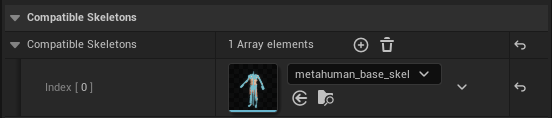
Repeat the same step for metahuman_base_skel. Open it and select SK_Mannequin_UE5 as the compatible skeleton.
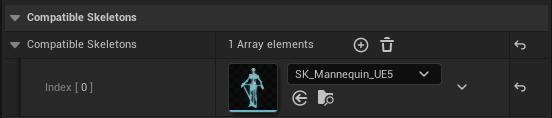
Now, ABP_Manny and ABP_Quinn can be applied to meshes that are using the skeleton metahuman_base_skel.
¶ Lower Body is frozen in pose / Feet stuck on ground

The Character Editor comes with placeholder meshes SK_ma_UE5_meta_body_IK and SK_fe_UE5_meta_body_IK that also implement basic foot IK functionality, which is avaliable on the UE5 third person example from Unreal.
Unfortunately, at the time writing, when using imported Meta Human meshes, they do not come with the relevant IK bones for that functionality. That's why legs will not move, i.e. feet are stuck on ground.
To change this, you have two options:
-
Fix the foot IK by downloading this updated example f_tal_nrw_body_IK.fbx and m_tal_nrw_body_IK.fbx to replace yours in engine after importing a Meta Human. Those meshes contain the relevant IK bones and should fix the issue right away. Simply re-import them onto your imported Meta Human meshes.
If you have problems, feel free to contact us. -
Disable the basic foot IK completely in ABP_Manny. Open the Anim Blueprint and connect the Slot 'DefaultSlot' to Control Rig (Age) as shown below.
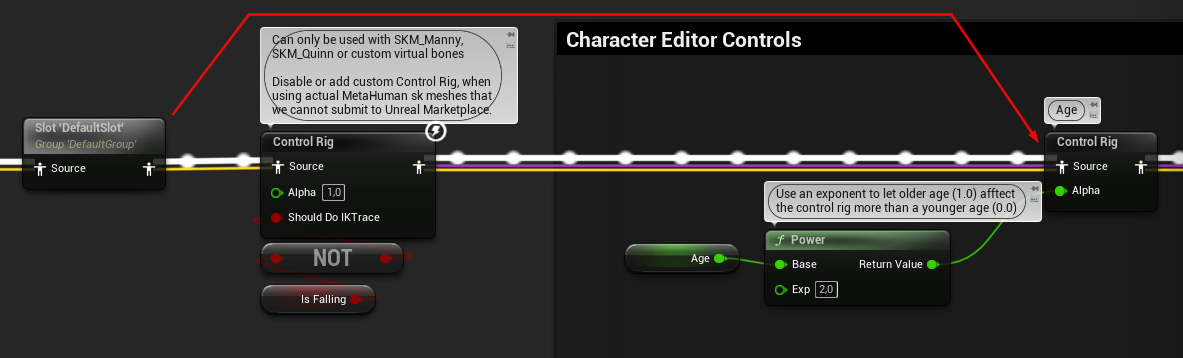
¶ Character Editor Control Rigs are not working correctly
In case some Character Editor features, like Weight or Muscles sliders might not work correctly, e.g. only the belly is scaling, a potential issue might be a Post Process Anim Blueprint on the skeletal mesh, that is currently assigned to the Meta Human anatomy in your DT_AnatomyProfiles table.
Some Post Process Anim Blueprint delivered as examples control the arms and legs as our Control Rigs for Weight and Muscles do, thus they conflict with each other. Either you remove the Post Process Anim Blueprint or modify the Anim Blueprints yourself sot the Control Rigs work together.
¶ Previewing with SKM_Manny_Simple or SKM_Quinn_Simple
When previewing Anim Blueprints or Control Rigs with SKM_Manny_Simple or SKM_Quinn_Simple not all transforms will work since these meshes are missing significant bones. Please, use SKM_Manny or SKM_Quinn, respectively.