¶ Character Editor V10 Demo
¶ Introduction
This page describes how to use the assets from the folder CharacterEditor\StandaloneDemo\, that majorily define Character Editor V10 Demo 2 and its main menu.
We use specific wording to name different assets and aspects of the demo:
| Wording | Description |
|---|---|
| Demo 1 | All Features Showcase |
| Demo 2 | Character Selection (Graybox) |
| Demo 3 | Character Selection (Meta Human Tavern) (content is not available) |
| Game World | The CE_Demo_CharacterSelection_GameWorld level, which contains simple geometry and is used as a level transition target from Demo 2 and Demo 3. This map is not meant to be used on its own, as it requires the customization data from the other maps. |
| Scene Location | A location in the CE_Demo_CharacterSelection_Graybox level (Demo 2), where specific characters and camera pawns are placed to navigate between them with camera fading. |
| Scene Location: Profile Selection | In demo 2 and 3: Scene Location A |
| Scene Location: Class Selection | In demo 2 and 3: Scene Location B |
| Scene Location: Gender Selection | In demo 2 and 3: Scene Location C |
| Scene Location: Customization | In demo 2 and 3: Scene Location D |
| Selection Manager | The BP_SelectionManager Blueprint that handles the core logic of initializing and selecting characters, applying Customization Profiles, as well as transitioning between Scene Locations and the Game World. |
| Main Menu / Menu | The WBP_CE_Demo_Menu widget, used to navigate the whole demo application. |
¶ How to play the demo in engine
¶ For demo 2: Project Settings / DefaultEngine.ini
To make the transition to the Game World work correctly, assign the BP_CE_Demo_GameInstance as your projects GameInstanceClass or set it in the DefaultEngine.ini (INI file requires engine restart).
[/Script/EngineSettings.GameMapsSettings]
GameInstanceClass=/Game/CharacterEditor/StandaloneDemo/Blueprints/Game/BP_CE_Demo_GameInstance.BP_CE_Demo_GameInstance_C
¶ Start map of demo 1 or 2
Either open map CE_Demo_Showase (demo 1) or CE_Demo_CharacterSelection_Graybox (demo 2) and press "Play in Editor".
¶ Assets relative to CharacterEditor\StandaloneDemo\
¶ Maps
| Asset | Description |
|---|---|
CE_Demo_Showcase |
Used for Demo 1 Wraps the default CharacterEditor_Showcase map with BP_CE_Demo_GameMode_CharacterSelection game mode. |
CE_Demo_CharacterSelection_Graybox |
Used for Demo 2 Contains the 4 Scene Locations, BP_SelectionManager and related assets. |
CE_Demo_CharacterSelection_GameWorld |
Used for Demo 2 and Demo 3 Spawns a BP_CE_Demo_Character_ForGameWorld intialized with the Customization Profile from the previous Character Selection map. |
¶ Blueprints > Character
Assets ordered by their usage / demo flow
| Asset | Description |
|---|---|
BP_CE_Demo_CharacterBase_CC |
Abstract base character, containing and initializing the BP_CharacterCustomization component in event Initialize |
BP_CE_Demo_CharacterBase_CC_CE |
Abstract base character, inheriting from _CC above, additionally containing and initializing the BP_CharacterEditor component in event OnInitialized_CharacterCustomization |
BP_CE_Demo_Character_ForProfileSelection |
Specific character for Scene Location A: Profile Selection |
BP_CE_Demo_Character_ForClassSelection |
Specific character for Scene Location B: Class Selection |
BP_CE_Demo_Character_ForGenderSelection |
Specific character for Scene Location C: Gender Selection |
BP_CE_Demo_Character_ForCustomization |
Specific character for Scene Location D: Customization |
BP_CE_Demo_Character_ForGameWorld |
Specific character for Game World.
|
¶ Blueprints > Scene
| Asset | Description |
|---|---|
BP_SelectionManager |
Starts scene and BP_CharacterCustomization initializatitons, handles Scene Locations interaction logic (navigating and selecting characters), changes Scene Locations at different events, manipulates Character Customizations and Editors, and transfers the character to Game World on "Start Game". See in-depth details below. |
BP_DimmableLight |
A light source that can be dimmed. Used for highlighting a character on mouse over. |
BP_CurrentCameraFocus |
An actor that updates the player's current camera's focal distance and sensor width, depending on the camera distance to one or more PointOfViewActors to keep those actors in focus with cinematic style. Has a few settings to adjust the focus. |
BP_CE_Demo_CameraStudio_ForProfileSelection |
Used in BP_CE_Demo_Character_ForProfileSelection > BP_CharacterEditor component > Camera Studio Class.A variation of the original BP_CameraStudio but without showcase logic (randomization, open/close editor, auto controls) and functionality to rotate the character. |
BP_CE_Demo_CameraStudio_ForCustomization |
Used in BP_CE_Demo_Character_ForCustomization > BP_CharacterEditor component > Camera Studio Class.A variation of the original BP_CameraStudio but without showcase logic (randomization, open/close editor, auto controls). |
¶ Blueprints > Game
| Asset | Description |
|---|---|
BP_CE_Demo_GameInstance |
Stores data for the level transfer from demo 2 and 3 to the Game World. |
BP_CE_Demo_GameMode_CharacterSelection |
Used in demo 1, 2, and 3 with its HUD Class set to BP_CE_Demo_HUD and Default Pawn Class set to None. |
BP_CE_Demo_GameMode_GameWorld |
Used in the Game World with its HUD Class set to BP_CE_Demo_HUD and Default Pawn Class set to BP_DE_Demo_Character_ForGameWorld. |
BP_CE_Demo_CharacterSelection_Pawn |
A simple pawn used as the camera in the Class Selection and Gender Selection. The two other scene locations use their character's camera studio as a camera. |
BP_CE_Demo_HUD |
Creates the main menu widget, has some special adjustment logic for demo 1 to adjust the Character Editor in that demo, and handles toggling the main menu. |
¶ Blueprints > Interfaces
| Asset | Description |
|---|---|
SelectionWidgetInterface |
Provides functions for the SelectionWidget component in BP_CE_Demo_Character_ForGenderSelection and BP_CE_Demo_Character_ForClassSelection |
¶ Data Tables
| Asset | Description |
|---|---|
DT_CE_Demo_AnatomyProfiles_V10_Graybox |
Contains the anatomy profiles used by BP_SelectionManager |
DT_CE_Demo_PresetCustomizationProfiles_V10_Graybox |
Contains the Customization Profiles used by BP_SelectionManager |
DT_CE_Demo_PresetNames_To_CDA_Collection_Graybox |
Maps row names from the Customization Profile data table to CDA Collections to automatically set the apparel pickers in WBP_CE_Demo_CharacterEditor_ForCustomization to a desired collection. |
¶ Structures
| Asset | Description |
|---|---|
FCharacterSelectionData |
Used in BP_SelectionManager and holds information for either the Class Selection or Gender Selection. |
FFocalDistanceMap |
Used in BP_CurrentCameraFocus to map a focal distance to a ensor width. |
FNameToCDA_Collection |
Used as the row type of DT_CE_Demo_PresetNames_To_CDA_Collection_Graybox. |
FPointOfViewSpreading |
Used in BP_CurrentCameraFocus to adjust sensor width based on PointOfView actor spreading. |
¶ Widgets
| Asset | Description |
|---|---|
WBP_CE_Demo_CharacterEditor_ForProfileSelection |
Used in BP_CE_Demo_Character_ForProfileSelection > BP_CharacterEditor component > Character Editor Widget Class.Can apply customization profiles through the displayed WBP_CE_Demo_ProfileManager_ForProfileSelection. |
WBP_CE_Demo_CharacterEditor_ForGenderSelection |
Used in BP_CE_Demo_Character_ForGenderSelection > BP_CharacterEditor component > Character Editor Widget Class.Has only a small set of customization options and can be placed either on the left or right side of the screen to align to one of the characters in the Gender Selection. |
WBP_CE_Demo_CharacterEditor_ForCustomization |
Used in BP_CE_Demo_Character_ForCustomization > BP_CharacterEditor component > Character Editor Widget Class.Similar to the original WBP_CharacterEditor but without a profile manager, beta features and collection pickers. Has widget switcher to toggle between "Customize" and "Finish" mode.The "Finish" mode displays WBP_CE_Demo_ProfileManager_ForSaving. |
WBP_CE_Demo_ProfileManager_ForProfileSelection |
Used in WBP_CE_Demo_ProfileManager_ForProfileSelection for starting the a new character customization, selecting existing customization profiles, and entering the Game World. |
WBP_CE_Demo_ProfileManager_ForSaving |
Used in WBP_CE_Demo_CharacterEditor_ForCustomization for saving the customization profile and entering the Game World. |
WBP_CE_Demo_Menu |
The main menu of the demo. Can switch between different sub-demos and open external links. |
WBP_CE_Demo_BlackFade |
The black fade animation widget, used when switching scene locations or to another demo through the main menu. |
WBP_CE_Demo_SelectIndicator |
The select indicator for hovering characters in the Class Selection and Gender Selection. |
WBP_CE_Demo_BackButton |
The back button in the lower left screen corner in demo 2 and 3. |
EUW_SelectionManager |
An editor utility widget to preview animations in scene, that are assinged in the BP_SelectionManager Class Selection and Gender Selection settings. |
¶ BP_SelectionManager
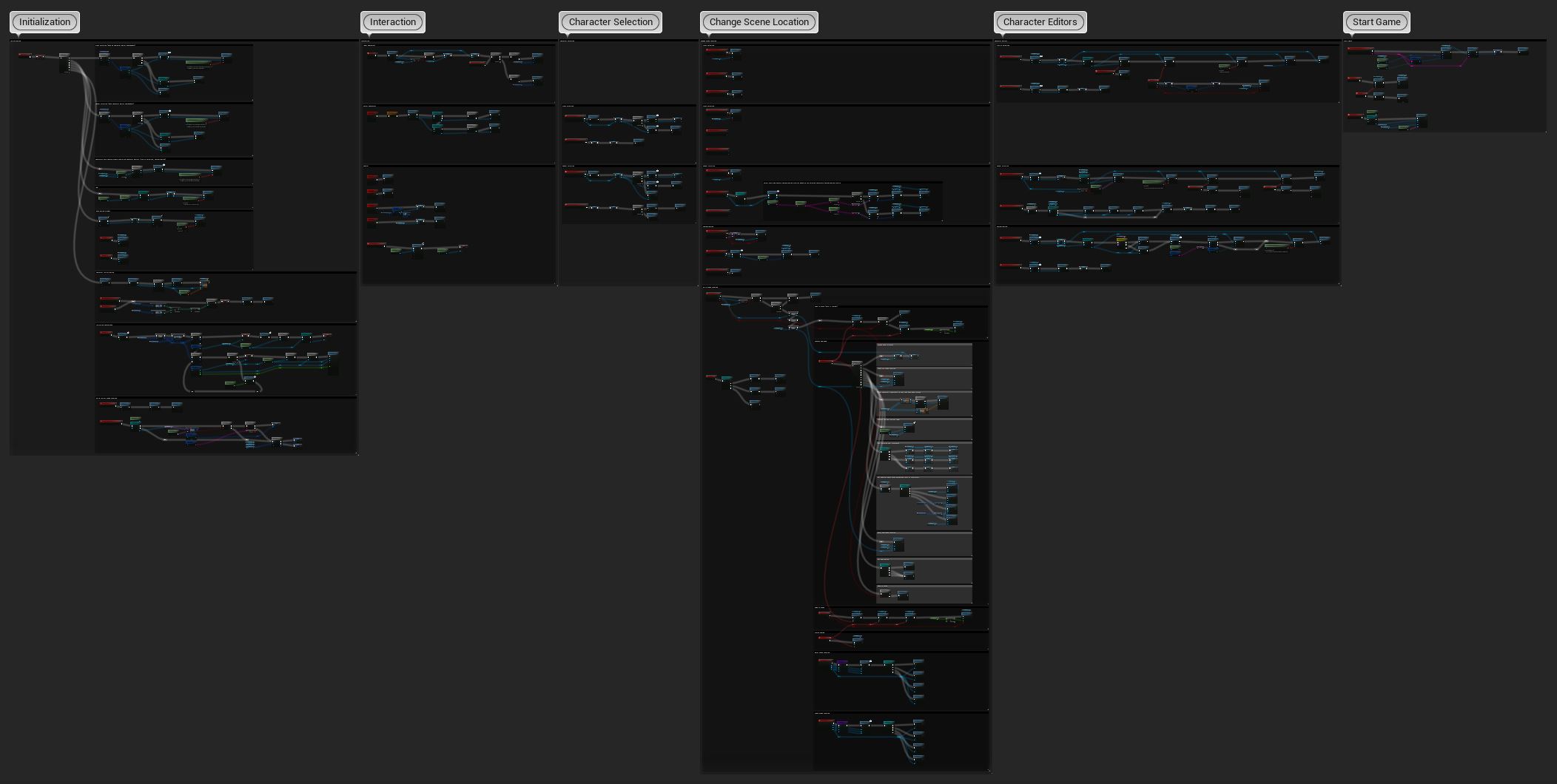
The BP_SelectionManager is the core Blueprint around the character selection and placed in the level.
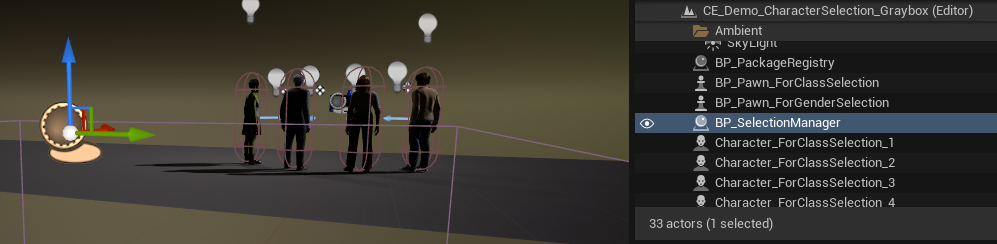
It contains several "Selection Manager - Setup" categories, that are labeled with "Step X: ..." just to bring them in order in the details panel. There is also a "Selection Manager - Runtime" category that is only for debugging and does not require any changes.
¶ Step 1: Profile Selection
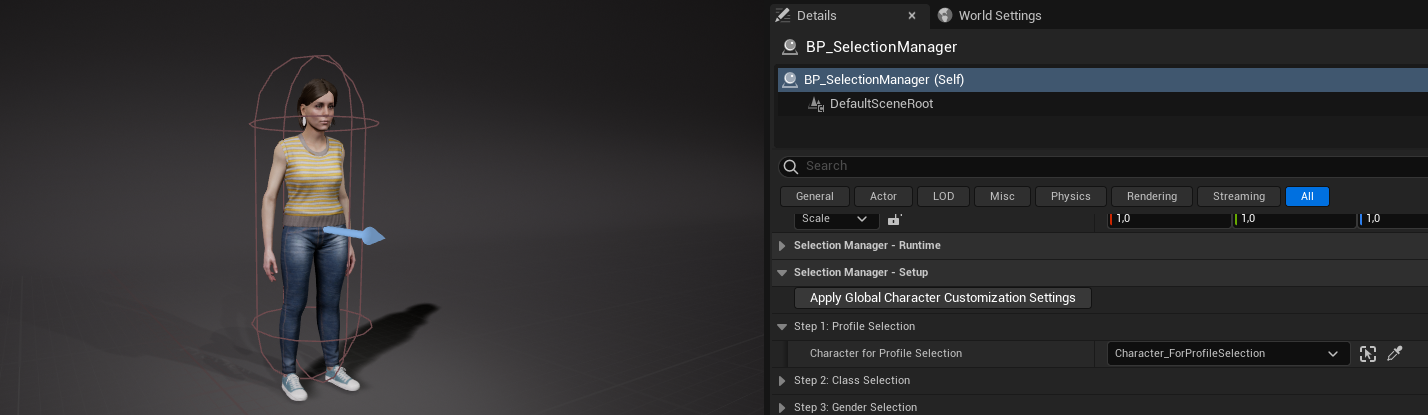
Character for Profile Selection
References the character in Scene Location A.
¶ Step 2: Class Selection
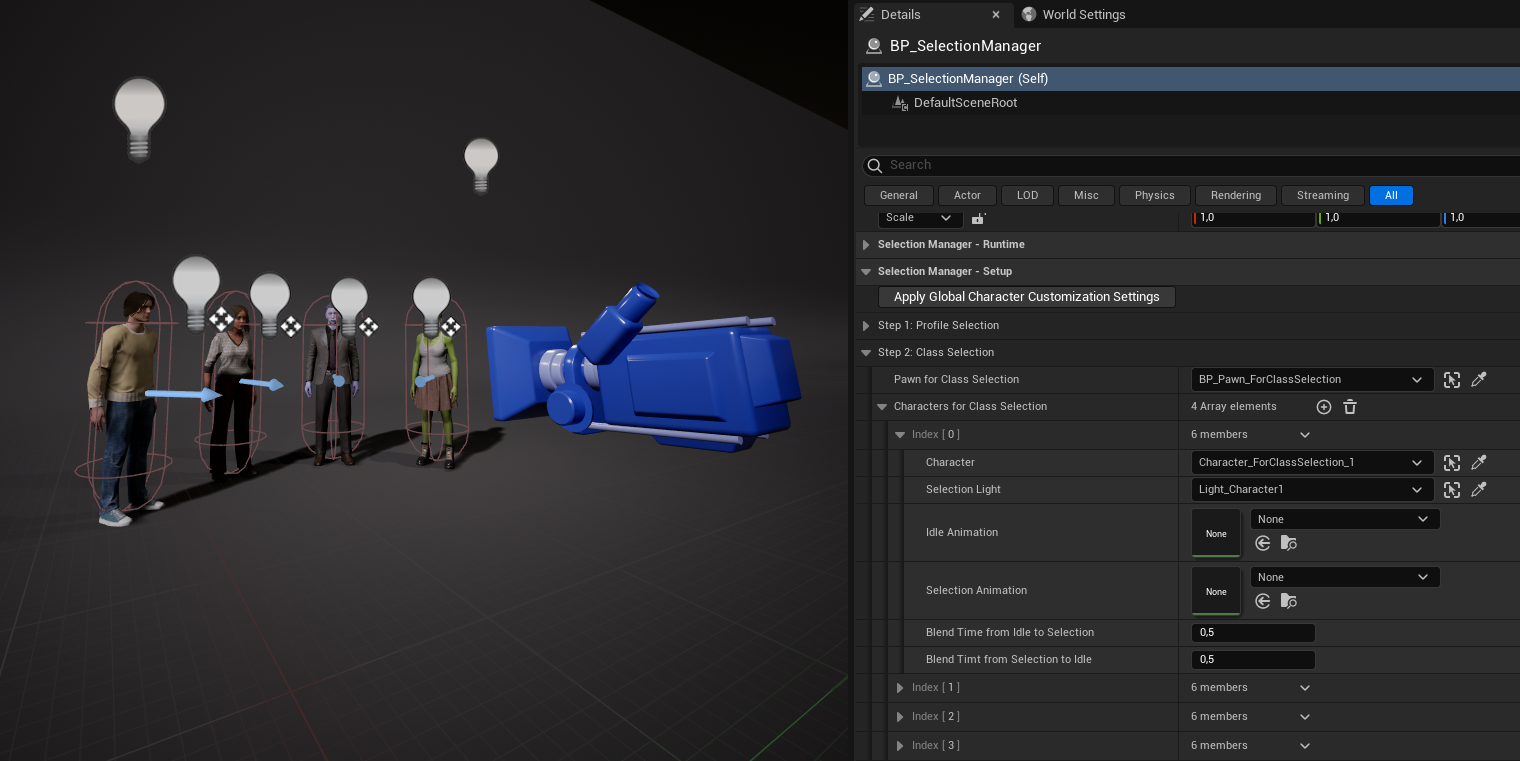
-
Pawn for Class Selection
References the camera pawn in Scene Location B. -
Characters for Class Selection
References the characters in Scene Location B.
Can be more or less characters, if you build a custom selection scene.
Each array element contains:-
Character
Reference to aBP_CE_Demo_CharacterBase_CCcharacter.
In this demo, index 0 to 3 are referencing the shown characters from left to right. -
Selection Light
Reference to aBP_DimmableLightlight source.
In this demo, those are the light sources just before the heads of each character. -
Idle Animation
An anim sequence displayed whenCharacteris not hovered. If empty, the idle animation in the current Anim Blueprint is playing. In demo 2, those are empty. In demo 3, we use a few animations. -
Selection Animation
An anim sequence displayed whenCharacteris hovered and selected. If empty, the idle animation in the current Anim Blueprint is playing. In demo 2, those are empty. In demo 3, we use a few animations. -
Blend Time from Idle to Selection
How long it takes in seconds to blend theSelection Animation. -
Blend Time from Selection to Idle
How long it takes in seconds to blend theIdle Animation.
-
¶ Step 3: Gender Selection
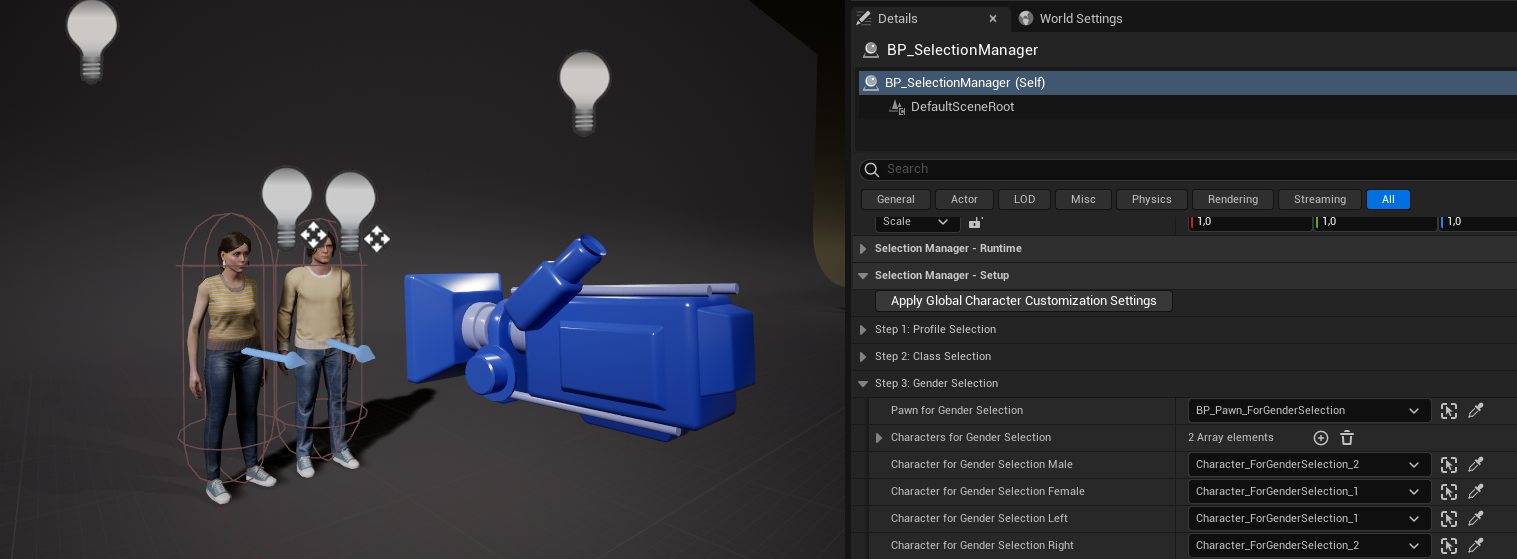
-
Pawn for Gender Selection
References the camera pawn in Scene Location C. -
Characters for Gender Selection
References the characters in Scene Location C.
Can be more or less characters as desired.
Each array element is similar to Step 2: Class Selection. -
Character for Gender Selection Male
Reference to the male character. Used to apply the correct Customization Profile. -
Character for Gender Selection Female
Reference to the female character. Used to apply the correct Customization Profile. -
Character for Gender Selection Left
Reference to the left character.
Used to align theWBP_CharacterEditor_ForGenderSelectionto the corresponding side. -
Character for Gender Selection Right
Reference to the right character.
Used to align theWBP_CharacterEditor_ForGenderSelectionto the corresponding side.
¶ Step 4: Customization
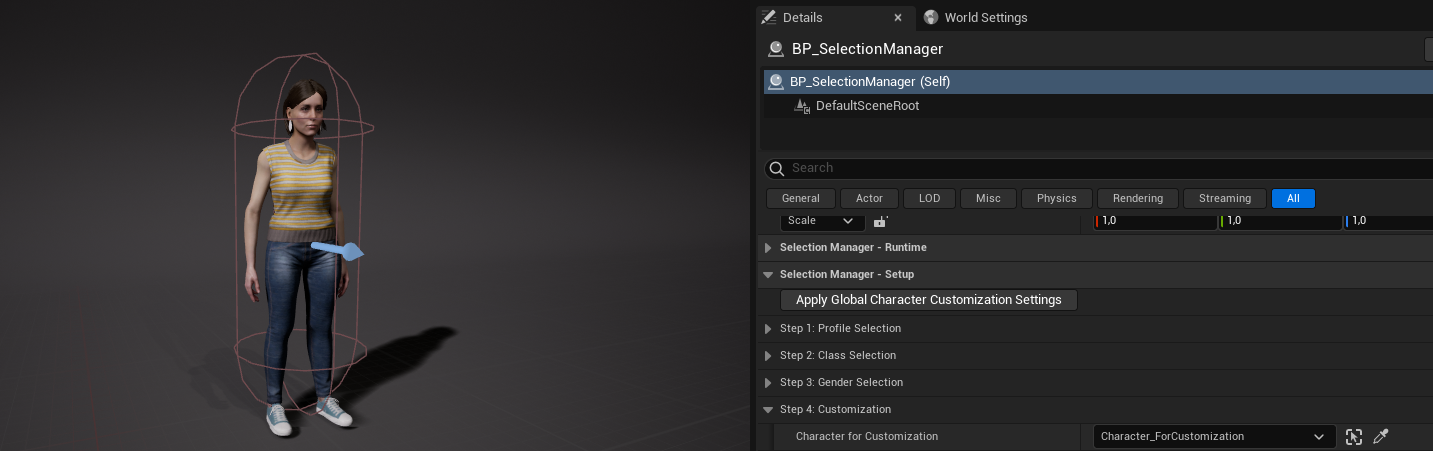
Character for Customization
References the character in Scene Location D.
¶ Step 5: Global Character Customization Settings
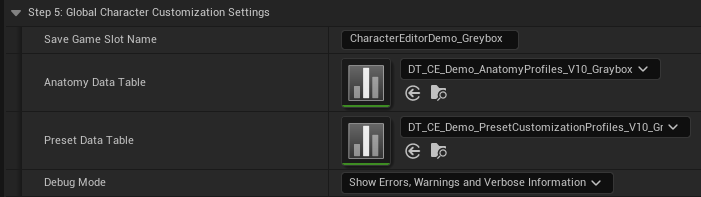
-
Save Game Slot Name
Used to store the demo customization profiles, in a different save game file, than the one fromCharacterEditor_Showcase, which uses slot name "CharacterEditor". -
Anatomy Data Table
Used to define the possible anatomies during the character selection. -
Preset Data Table
Used to define the possible customization profiles during the character selection. -
Debug Mode
Used to print debug information about the characters.
¶ Step 6: Global Scene Settings
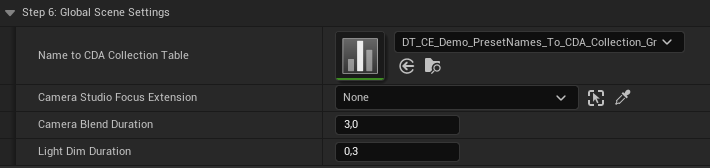
-
Name to CDA Collection Table
Used to map anatomy profile names to CDA collections to restrict the choices of CDAs inWBP_CharacterEditor_ForCustomization. -
Camera Studio Focus Extension
Used to for introducing a cinematic look and feel as in demo 3. Not used in demo 2. (TODO: How to use) -
Camera Blend Duration
How long it takes in seconds to use the black fade between scene locations and when transitioning to the World Map. -
Light Dim Duration
How long it takes in seconds to dim theBP_DimmableLightsources when un/hovering characters.
¶ Button: Apply Global Character Customization Settings

This button does exactly what it says. It applies the settings from step 5 to all characters referenced in step 1, 2, 3, and 4. Can be clicked, each time you change settings in step 5 to work with the changes in the viewport. Is also executed automatically at BeginPlay.
¶ Further preparing the Scene Locations
¶ Scene Location B: Class Selection
To setup the displayed Customization Profiles, select each placed character and set its Profile to Load to one of the row names from the Preset Data Table you have referenced in Step 5 from BP_SelectionManager (possibly make sure, you clicked "Apply Global Character Customization Settings" to make the data table available to the character.
This Profile to Load will automatically be used for the Gender Selection when selecting a character in Class Selection. E.g. the profile Casual_Male will apply profiles Casual_Male and Casual_Female to the characters in Gender Selection.